How to Migrate from Blogger to WordPress without losing Traffic

Many people want to migrate their blogger site to WordPress. But the real question is, will this result in reduced site traffic or Google ranking?.
There is nothing to fear. Read the full article to know how to switch the Blogger site to WordPress without losing Google ranking and traffic.
Let’s GO….
Why Migrate Blogger to WordPress?
Blogger is a very popular blogging platform by Google. And it’s completely free. As a result, beginners choose Blogger as the blogging platform at the beginning. But later they thought of migrating to WordPress. Because blogger has some limitations. Additionally, to use Blogger, you must comply with Blogger Content Policy
On the other hand, WordPress blogger is quite popular. Because WordPress is a self-hosted site. That means you are the owner of your site and have full control over the site.
In short, there are no limitations in WordPress. Also, WordPress has many plugins and features and you can earn more.
That being said, let’s take a look at how to properly migrate from Blogger to WordPress while saving your Google search rankings and website traffic.
Let’s first see what needs to be done at a glance
- Purchase WordPress hosting.
- Export/Backup your Blogger Blog Content
- Import Your Blogger Content into WordPress
- Setting Up Your WordPress Permalinks
- Redirect traffic from Blogger to WordPress
- Other important settings.
Are you ready? Let’s start…..
Step 0: Purchase Domain and Hosting
Each website has its own name. It is known as the domain name. This is the identity of a site. And visitors type domain and enter your site. If you use in WordPress then of course you need to have both your domain and hosting.
I am assumed that you have both.
Step 1: Export/Backup your Blogger Blog Content
The first task is to export or back up your content from a blogger. It can be done very easily. First, log in to the blogger. Then go to Settings from the blogger dashboard. Under “Manage Blog” click on “Back up content” then click on “Download”
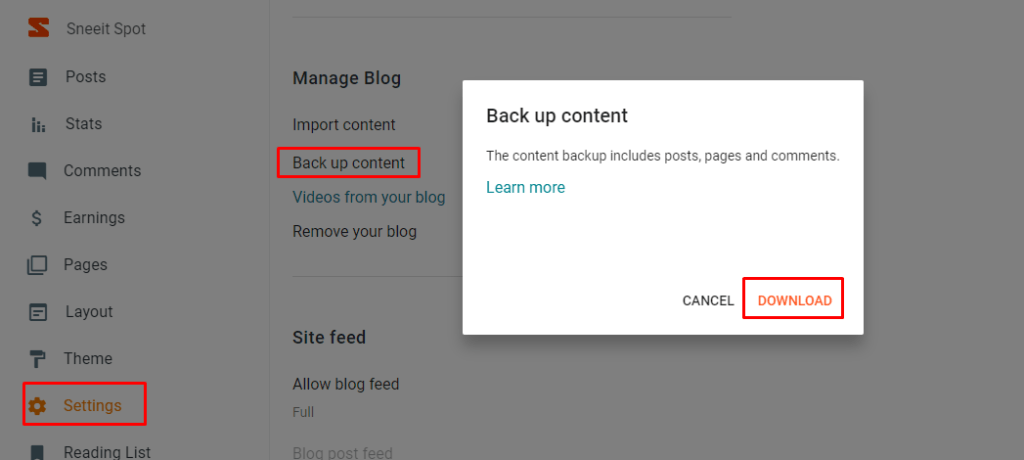
Your Blogger content will start downloading in XML format. The next task is to import Blogger Content to WordPress when the download is finished.
Step 2: Import Your Blogger Content into WordPress
This is an important task. To import first log in to your WordPress admin area and visit Tools » Import.
On the Import page, go ahead and click on the ‘Install Now’ link below Blogger.
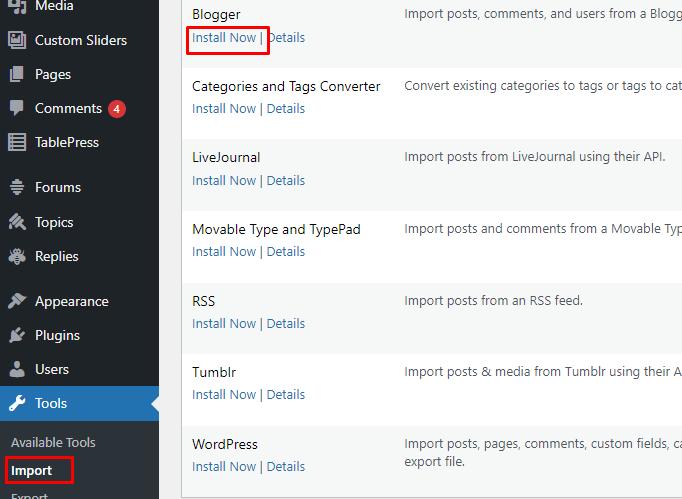
Once it is finished installing, you would need to click on the ‘Run Importer’ link to continue.
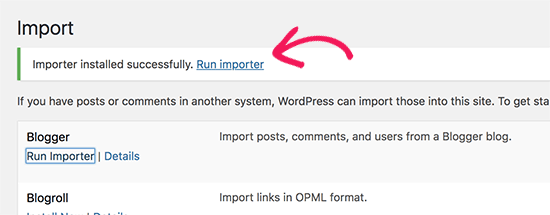
Choose an XML file (that you have downloaded in Step 1) to upload, then click Upload file and import.
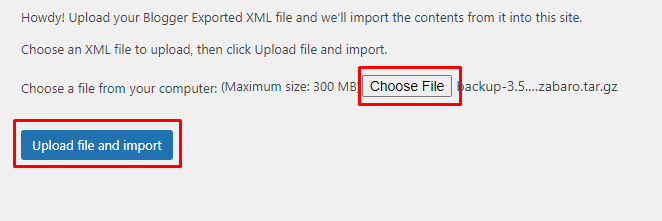
The import file will now be uploaded by WordPress. You might encounter an error stating that your import file is too big if it is. You would need to increase your maximum file upload limit in this situation. You won’t notice any issues if your file size is minimal.
You will then be required to assign an author for each post. If your Blogger blog has numerous authors, you could make a separate user account for each of them. Also, you can assign these posts to current WordPress site authors.
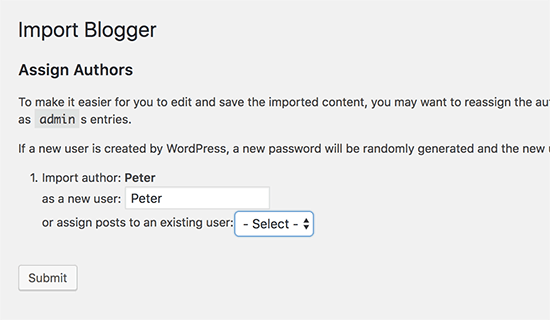
After choosing your choice, press the submit button to proceed.
The content from the Blogger export file will now be imported in full by WordPress onto your WordPress website. Visit the Posts » All Posts page to see the content.
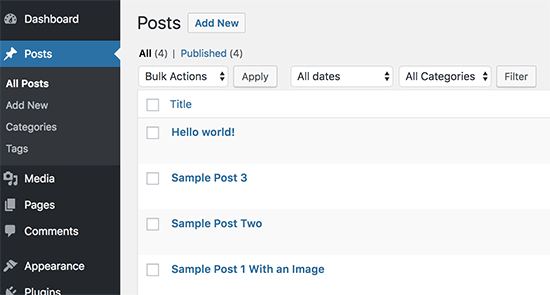
Step 3. Setting Up Your WordPress Permalinks
Permalinks refer to the URL structure of individual pages, and WordPress provides a feature that enables you to establish SEO-friendly URL structures. If you’re importing content from Blogger, it’s essential to ensure that your URL structure closely matches your existing Blogger URLs.
To configure permalinks, navigate to the Settings » Permalinks screen in your WordPress dashboard. From there, select the “Custom Structure” option and enter the following text into the box adjacent to the custom structure field.
/%year%/%monthnum%/%postname%.html
By utilizing this permalink structure, you can ensure that the URLs of your WordPress blog posts resemble those of your previous Blogger blog.
However, sometimes your blog post URL also known as slug in WordPress will not match the slugs used by Blogger.
To fix this, you will need to create and run a little code snippet.
You will need to add this code to your WordPress theme’s functions.php file.
add_action( 'init', 'wpb_update_slug' );
function wpb_update_slug() {
global $wpdb;
$result = $wpdb->get_results("SELECT post_id, meta_value FROM $wpdb->postmeta WHERE meta_key = 'blogger_permalink' ");
$wpdb->print_error();
foreach ($result as $row){
$slug = explode("/",$row->meta_value);
$slug = explode(".",$slug[3]);
$wpdb->query("UPDATE $wpdb->posts SET post_name ='$slug[0]' WHERE ID = '$row->post_id' ");
}
echo "DONE";
}Once you have saved the code, simply navigate to any page on your WordPress site to initiate the script. It’s important to remember that after the script has completed its task, you should remove it from your functions.php file since it only needs to run once.
Step 4. Redirect traffic from Blogger to WordPress
When relocating a website, the most critical action to take is to establish appropriate redirection to prevent the loss of any existing traffic or SEO rankings.
The fundamental aspect of redirection is to ensure that your visitors land on the precise page they were attempting to access on your previous site when they visit your new site. Furthermore, we must ensure that search engines recognize that your website has moved to a new location.
To do that, you need to install and activate the Blogger to WordPress Redirection plugin.
Upon activation, you need to visit the Tools » Blogger to WordPress Redirection page and click on the ‘Start Configuration’ button.
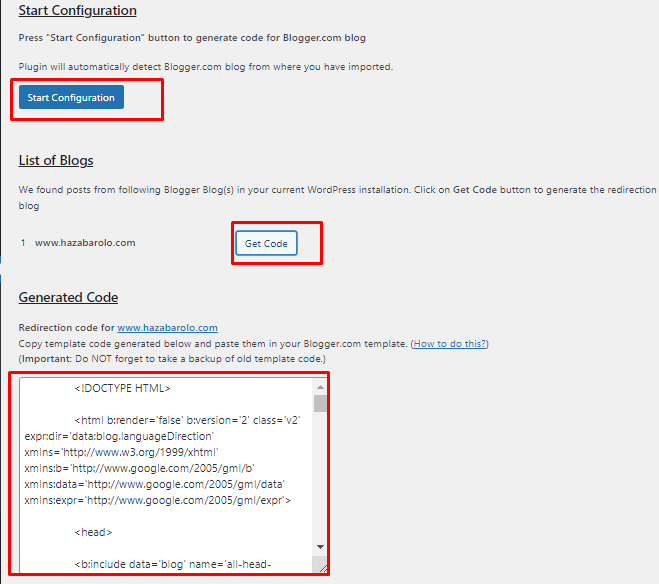
Upon detecting the URL of your Blogger blog, the plugin will display the option to obtain the Redirection Code. Simply click on the ‘Get Code’ button that appears next to your Blogger URL.
A code snippet will be generated for you which is necessary to redirect users from your Blogger blog to your new WordPress site.
To proceed, you must log in to your Blogger dashboard and navigate to the ‘Themes’ page. Click on the ‘Edit HTML’ button located below the preview image of your blog.
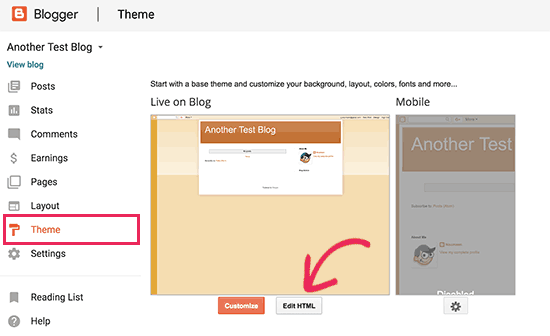
Blogger will display the custom HTML code for your theme now. If you have made any modifications to your Blogger theme, it is recommended that you save the code on your computer as a backup.
If you have not made any customizations to your Blogger theme, you may proceed to delete everything. Then, copy the code provided by the plugin on your WordPress site and paste it into your Blogger theme editor.
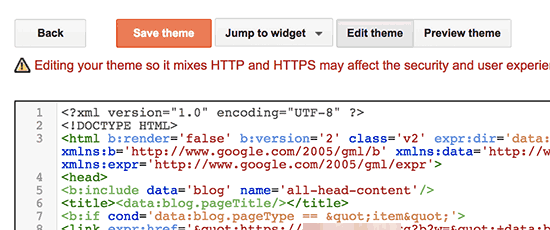
Don’t forget to click on the ‘Save theme’ button to store your changes.
Next, we need to set up redirects for mobile users.
You need to go back to the Themes page on your Blogger blog’s dashboard. This time you need to click on the gear button below the mobile preview of your blog.
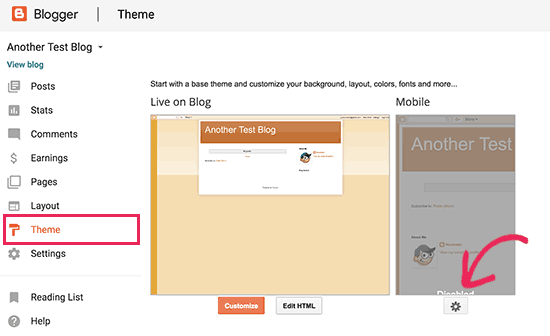
This will bring up a popup where you need to select ‘No. Show desktop theme on mobile devices’ option and click on the save button.
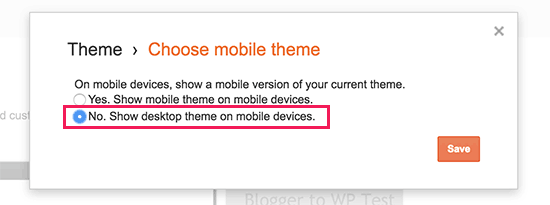
That’s it! Your Blogger blog will now redirect all your blog visitors to your new WordPress blog.
Step 5: Other Settings
So far, we have only discussed how to deal with the posts. But the question is, how can we migrate the pages of Blogger to WordPress?
No worries. I am providing a very simple solution for redirecting the pages of Blogger to WordPress.
Redirecting Blogger Pages to WordPress Page
First, create pages on WordPress for all the pages that exist on your Blogger blog. Then, copy the source code of each page from your Blogger blog and paste it into the corresponding page on your WordPress site.
Now install the Redirection plugin in WordPress.
After installation, go to Tools » Redirection then click on Add New
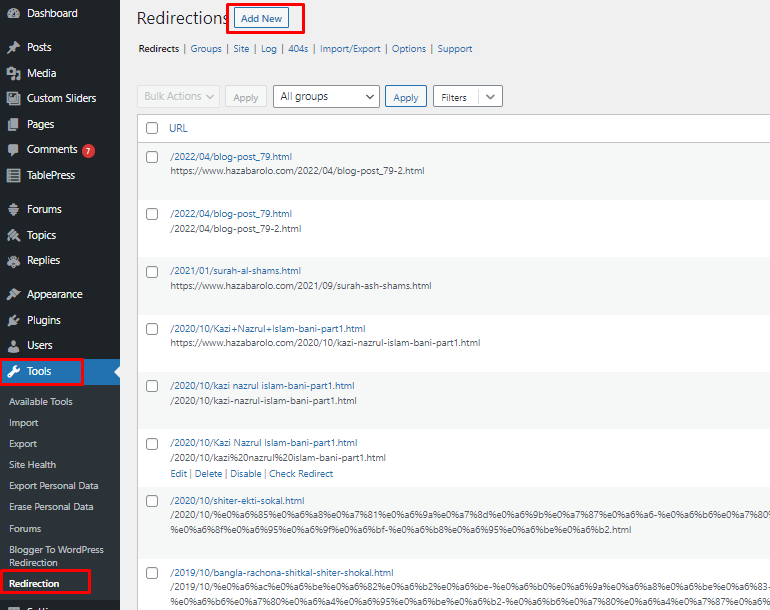
A new option will be shown like bellow
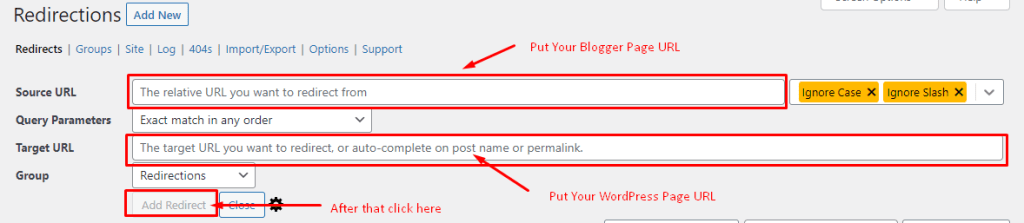
In the Source URL box put your particular Blogger page URL (Like: About us, Contact us)
In Target URL box put your corresponding WordPress page URL. And then Click on Add Redirection.
Do the same thing on every page you have in the Blogger blog.
404 Page Not Found URLs End With ?m=1
After migration from Blogger to WordPress, lots of 404 Pages not found URLs occurred. It’s really painful for the site owner. Please don’t panic.
In the blogger URL at the end ?m=1 or ?m=0, the first one is for mobile and the last one for desktop. When a search engine like Google indexes your Blogger blog post for mobile its index ?m=1. So after migration to WordPress, lots of visitors comes to your site from Google Mobile search result. WordPress creates separate URLs for mobile devices only when you enable AMP(Accelerated Mobile Pages). That’s why 404 Pages not found occurred. To remove this 404 error follow my solution.
Again navigate to Tools » Redirection then click on Add New.
In the Source URL box type ^/(.*)\?m=1
Make sure you have a tick on Regex (From the right dropdown box)
In Target URL box type https://www.yourdomain.com/$1. And then Click on Add Redirection.
Trust me, on all over the net this is the best solution I have ever seen. I have also used this solution for my site. Just click on the link and see the magic.
https://www.hazabarolo.com/2023/02/is-it-possible-to-gain-weight-by-exercising.html?m=1
Please comment if this solution works for you.
My Opinion
In the end, I will say that WordPress migration from a blogger is not very difficult. I have myself migrated from my blogger to WordPress, and I have mentioned the complete process here. It is true that initially there may be a slight decrease in traffic and some 404 errors, but that is only for a short period of time. If you follow the steps I have mentioned, you can easily migrate from blogger to WordPress without losing Google ranking and traffic.
Overall, migrating your blog from Blogger to WordPress can be a positive step toward building a more professional and customizable website. By taking the necessary precautions and following the right steps, you can ensure a smooth transition that doesn’t negatively impact your traffic or SEO.
